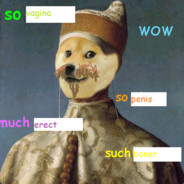Mine is using the arrow keys to navigate typed text while writing and editing. It helps speed things up, versus having to move your hand to the mouse to navigate.
Use the Up and Down Arrows to move/jump vertically.
Left and Right Arrows to move/jump horizontally.
Combine Left or Right Arrow with Shift to be able to select text. Use Up or Down Arrow with Shift to quickly select whole/nearly whole sections of text.
Combine Control with Left/Right Arrow to jump whole words to more quickly move to where you want to type.
To navigate to the previous folder
cd -
To reissue the previous command with a prefix. For example:
cat /root/.ssh/authorized_keys # Will fail without privilege
sudo !!
To use the argument of the previous command. For example:
tac ~/.ssh/authorized_keys # oops, misspelled cat
cat !$
Oh dang, I never knew about the
!!shortcut. I especially like it for the sudo example, because when it complains I don’t have permission, I can basically yell at it.I’ve seen posts suggesting adding the following to your .bashrc:
alias fuck='sudo $(history -p \!\!)'
The - works with git branching as well for those who didn’t know.
git checkout -will switch to the previously checked out branch so it effectively toggles between your two most recent branches.cd -… Wow, I can’t believe I never knew about this. I should read more man pages.
!! Is useful too, never knew. Thanks!
Not sure if you’re aware that tac is not a typo but reverse cat, as in, it works like cat but prints the last line first. I use this semi-regularly
sl, now, that’s a typo. Nobody wants a free choo choo
That’s shell dependent, though. It’s bash and some others, but definitely not all of them.
Windows+L every time I leave my desk.
That’s not even a life hack. That’s literally policy, at least where I work at :)
Not everyone knows the keyboard shortcut though. I bet you can find people hunting for it using the mouse every time.
How can people not use shortcuts? If that shortcut wouldn’t exist, I would create it using Autohotkey
At my old job (tech support), I watched a new hire once highlight text, right click for the context menu, and click “copy”. And then right-click to hit “paste”. Every time. They didn’t know a single shortcut for anything. It was maddening to watch.
I gave em a lot of help because they were clearly not particularly tech savvy, but it made me wonder how the hell they got through the interview process with such a limited skillset.
None of these comments are life hacks. When did using a documented feature built into your software become a hack?
⌃⌘Q for those of us on MacBooks
No. What the fuck
and win+x > up up right down enter, every night
With open shell to replace the start menu:
Windows - > right right enter for shutdown.
Wibdows - > right right up up enter for hybernate
Nobody tell this man about vim
Microsoft has never fixed the sticky keys replacement cheese to unlock a PC you have physical access to. Ive done it up to W10, never tested it on W11.
-
Get a Windows recovery USB.
-
Boot into the recovery menu and open the command prompt.
-
Navagate to system32 and make a copy of the cmd.exe file (for a backup)
-
Copy the sticky_keys.exe and have it overwrite cmd.exe, then reboot.
-
On the login screen, smash the shift key until the command prompt appears and for some reason (because no user has logged in yet) it has admin permissions, so you can reset local passwords.
-
Once your logged in as a local admin, copy the backup of cmd.exe back so noone is none the wiser (except the security software that knows you messed with something)
That… Seems like a pretty massive vulnerability. Like obviously that can be locked down by each user or administrator, but still…
It is, we used the same just with the accessibility button in earlier Windows Versions to troll one another in school. Thing is, if encryption is enabled it won’t work.
Not having the disk encrypted is the same as writing the password on the frame of the screen.
Exactly, bitlocker or disk encryption prevents this from working and because you need some means of editing the file system outside of the user permissions, also physical access is required. At this point your are pretty much authorized to unplug the box and walk out of there with it (even if your not supposed to).
Does bitlocker solve this issue?
Yes, it does. Only affects unencrypted systems.
This seems like a lot of work to bypass a password on an unencrypted drive. You can access all the files using a bootable Linux drive.
They are already using the Windows recovery disk. This is not about accessing the disk, but to access the OS with admin rights.
-
Keyboard shortcuts in general.
-
Alt + left right (previous/next page in browsers)
-
Windows + 1 (2, 3, …) on Windows and KDE focuses the window at that position in the taskbar
-
Alt + Tab to switch windows (hold shift to go backwards)
-
Windows + Tab to switch windows within the same application (like, all browser windows if you’re in a browser)
-
Alt + 1 (2, 3, …) on Windows/Linux usually selects the corresponding tab
-
Ctrl + Tab to cycle through tabs like Alt-Tab does for windows (hold shift to go backwards)
-
In most browsers or things with a URL/go to bar, Ctrl+L will focus that. No need to click the address bar, Ctrl+L, example.com, Enter.
-
In Discord and Slack, you can press Ctrl+K to open a box to quickly type a channel/DM name to go to it quickly
-
If you have them, the Home/End/PageUp/PageDown keys are actually pretty useful. Press Home instead of scrolling all the way back up.
-
F1 is usually help
-
F2 is usually rename
-
F3 is usually search
F6 - goto and highlight the URL bar in a browser
ctrl + F5 - clear cache and reload the tab
F11 - super full screen browser
I’ll add some mouse ones: if you have thumb buttons they are next/previous page.
Mouse wheel down clicking on a link opens it in a new tab.
Mouse wheel down clicking on a tab label closes the tab (no need to hunt for the little x).
-
Removed by mod
True. But also if you are going to use arrow keys to navigate you will want to also know where your scroll lock key is because it’s almost useless unless you use arrow key navigation
Vim takes your keyboard shortcuts to the extreme. If you can be bothered to learn it.
And for those who can’t be bothered, opening vim is like the digital version of a finger trap.
Is there a non-digital version of a finger trap? 🥁
🤣
There is an answer, tho.
Stars Eric André and Lil Rel Howery shuffled into an Atlanta barber shop seeking scissor-cutting help as their characters (best friends Chris and Bud) announced their groins were stuck together in a Chinese finger trap.
bird up
It’s well worth learning, you can use vim motions In lots of apps (or they have vim plugins) and even some websites will let you navigate with hjkl and search with / etc
There used to be a web based vim game to help you learn, vim tutor maybe?
Any time I’m forced to select text with a mouse it feels like a massive ball ache.
Don’t get me started on editing text on an iPad, they have gone out of their way to make selection and editing, like changing a URL, a total nightmare.
I opened vim and I’ve been stuck ever since. Send help
:h
Find a Linux distro you like and install it instead of Windows.
Use LibreOffice, not MSOffice
Ditch Google, Apple, Meta, and Microsoft.
Tech walled gardens are insane asylums. Leave them.
deleted by creator
To be pedantic, keyboard shortcuts aren’t hacks. That’s the intended use of the thing, and long lists of keybaord shortcuts exist so that people can find the ones that work for them and use them. Just because most people don’t do it doesn’t make it a hack.
My favorite keyboard shortcut is Super/Windows key and spacebar switches keyboard languages. That’s not a hack, though.
Closer to a “hack” is going into an android phone with ADB and disabling bloatware manually.
Ctrl+r on bash and zsh (possibly others) for quickly recalling anything you’ve typed before
This is a huge one for me. For those who don’t know, this brings up the rev-i-search utility which allows cycling from most recent to oldest commands executed. It also supports partial finds so if you did ‘cd’ it would cycle the most recent change directory commands.
The forward search (in case you’re somewhere in the history stack) is ctrl+s and operates the same except crawls the command history forwards.
I use these constantly in my normal workflow and they save a ton of time.
I use zsh autosuggestion and syntax highlighting plugins it gives me usable history search and completion functionality.
My favorite windows shortcut is ‘Windows+shift+left/right’ to move an application between monitors. Very helpful for moving games around or snapping without have to use a mouse.
As a basic Linux user, I have a shell script to do all my updating, upgrading, removing of unneeded packages, etcetera. Under no circumstances is it all that advanced, just a string of simple enough apt and flatpak commands.
I also recently figured out that god knows how long ago that I set an alias to run it that’s only 3 keyboard clicks instead of 5, saving basically less than a second. So not that useful, but still good to know… until I inevitably forget about it again.
I’ve been yum-cronning since 2002. You guys still do it manually?
As someone who has only been using Linux for a few years ( >5 ), yeah I do.
Definitely know what cron/cronning is, but I’ll definitely have to look up what yum-cronning is.
Edit:
I’m an idiot and correct in my thinking that yum was referring to the yum package management thing, which I don’t use on my system. Sounds cool, though. Might look into automating my setup, but it’s become such a routine for me to run the script I’m not sure if I could easily switch.
Keyboard shortcuts for everything. Mousing to a menu is a waste of time in any app you use daily.
Set up three WireGuard network interfaces on a VPS then accept traffic from your end devices to route through the three double hop VPN tunnels to a country with better privacy laws. Install an ad and tracking blocking DNS server to block all nefarious hostnames as well as more granular blockers for your browsers.
What’s the point of the VPS?
Mainly to keep my end devices appearing to connect to a VPN in the same country. I usually do that especially when I travel to other countries that seem to block WireGuard leaving their borders.
I suppose if I had fiber at home I’d do it all there but cable internet’s slow 30 Mbps upload speed along with constant power outages make it a no-go.
Are you serious? arrow keys instead of clicking? let’s take it further:
shift+arrow highlights letters
ctrl+arrow skips entire words
ctrl+shift+arrow highlights entire words
home/end jumps to start/end of line
ctrl+home/end jumps to start/end of text box
ctrl+shift+home/end jumps to start/end of textbox and highlights it
um, do you need me to explain what ctrl+xcv do? or ctrl+zy? or ctrl+asdwerfgop?isn’t this just basic typing? didnt yall learn this in the 90s??? how are you all on the internet right now
wait til you hear about how i swipe texted all this
They tought us on typewriters in the 90s. Wait until you hear about how I changed an ink ribbon, son.
They taught us on ink pens in the 1700s. Wait until you hear about how I etched on slate tablets.
tought
taught? Is spell-check your next epiphany?
Works with backspace and delete too!
pro tip: press backspace to delete the last letter you wrot
r delete to delete the next letter
I’m with you but the snark is a bit much
I’m not being snarky, I’m just flabbergasted. because of the platform we’re on. itd be a lot less on a normie platform